Check in to events with the QR code using the CourseMind app
In addition to using CourseMind in your browser, you can now use the CourseMind app on mobile devices to facilitate event check-ins quickly and conveniently.
Download the app on iOS at: https://apps.apple.com/vn/app/coursemind/id6468377635
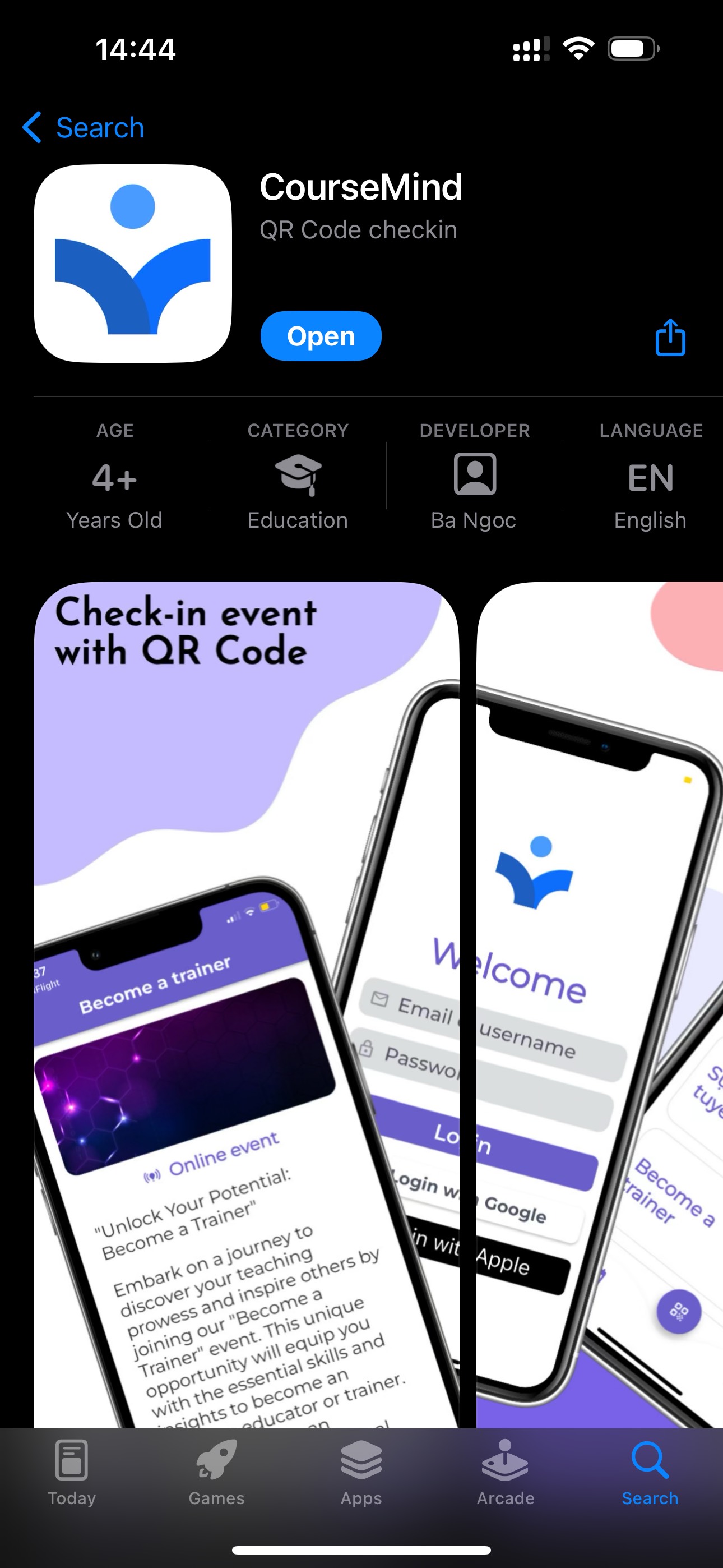
1. Create the Event
Detailed instructions for creating an event: View here
2. Upload Check-In List & Generate QR Codes
After successfully creating an event, you can download the list of attendees and generate QR codes for attendee check-ins following detailed instructions: Here.
Don't forget to send the QR codes to the attendees for them to scan and check-in at the event!
3. Log In CourseMind app
To log in to the CourseMind app, please select one of the following methods:
- Log in with your previously created account.
- Log in with your Google account.
- Log in with your Apple account.
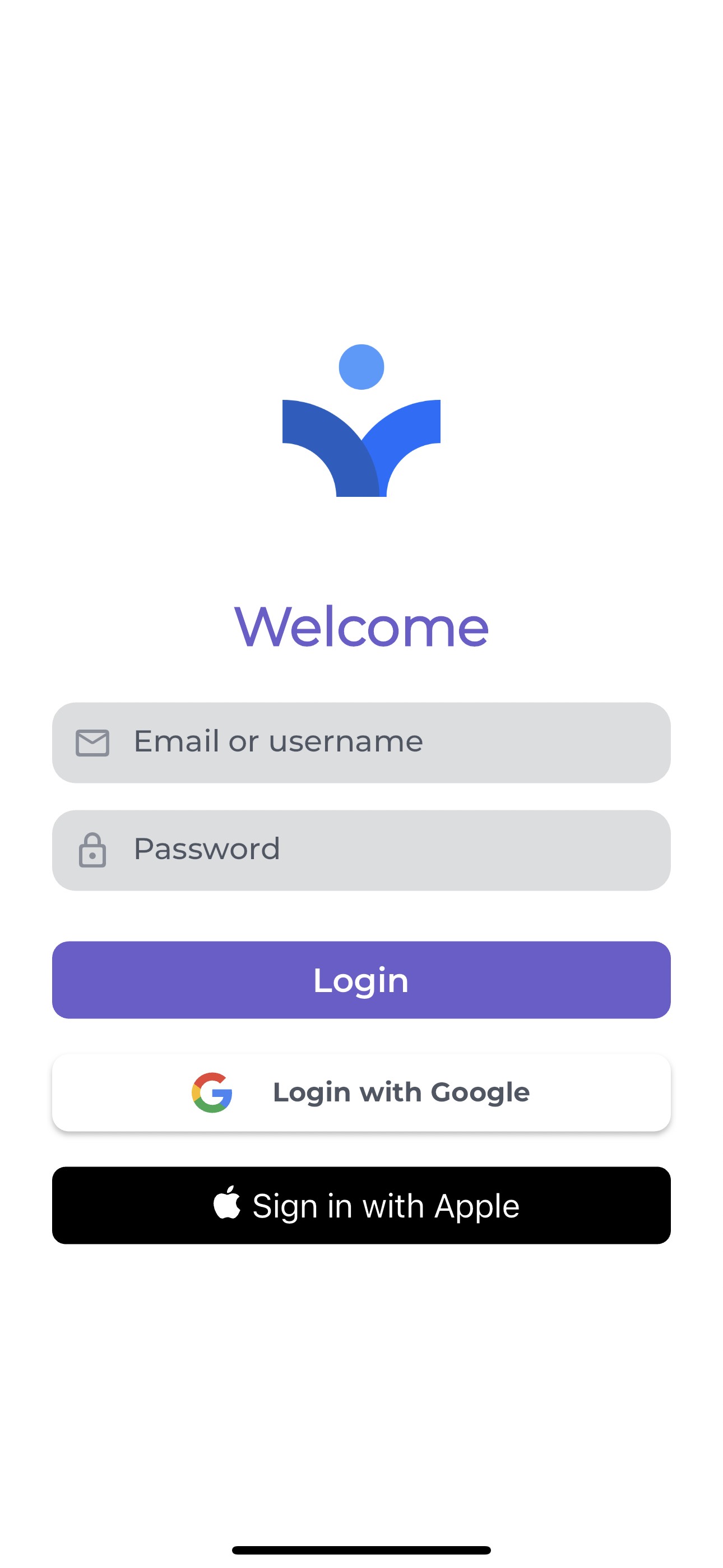
4. Event Check-In Using the CourseMind App
After logging into the app, you can use the app to scan QR codes for check-in at all the events you manage.
Tap the QR code scan icon
Tap the QR code scan icon located in the center of the menu bar.
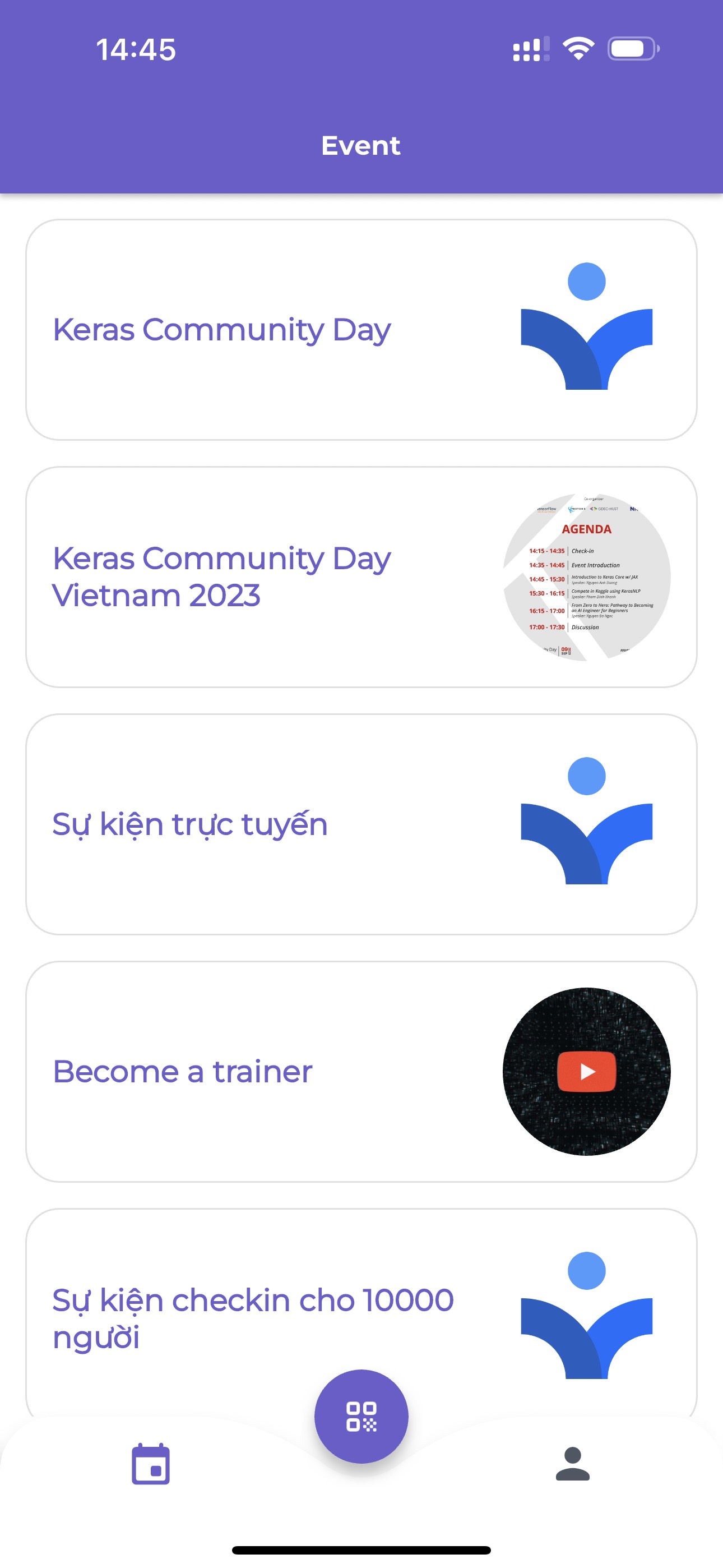
Scan the QR Code
Point your phone's camera towards the attendee's event check-in QR code.

In less than 2 seconds, the system will complete the check-in confirmation and display a successful check-in message on the screen.
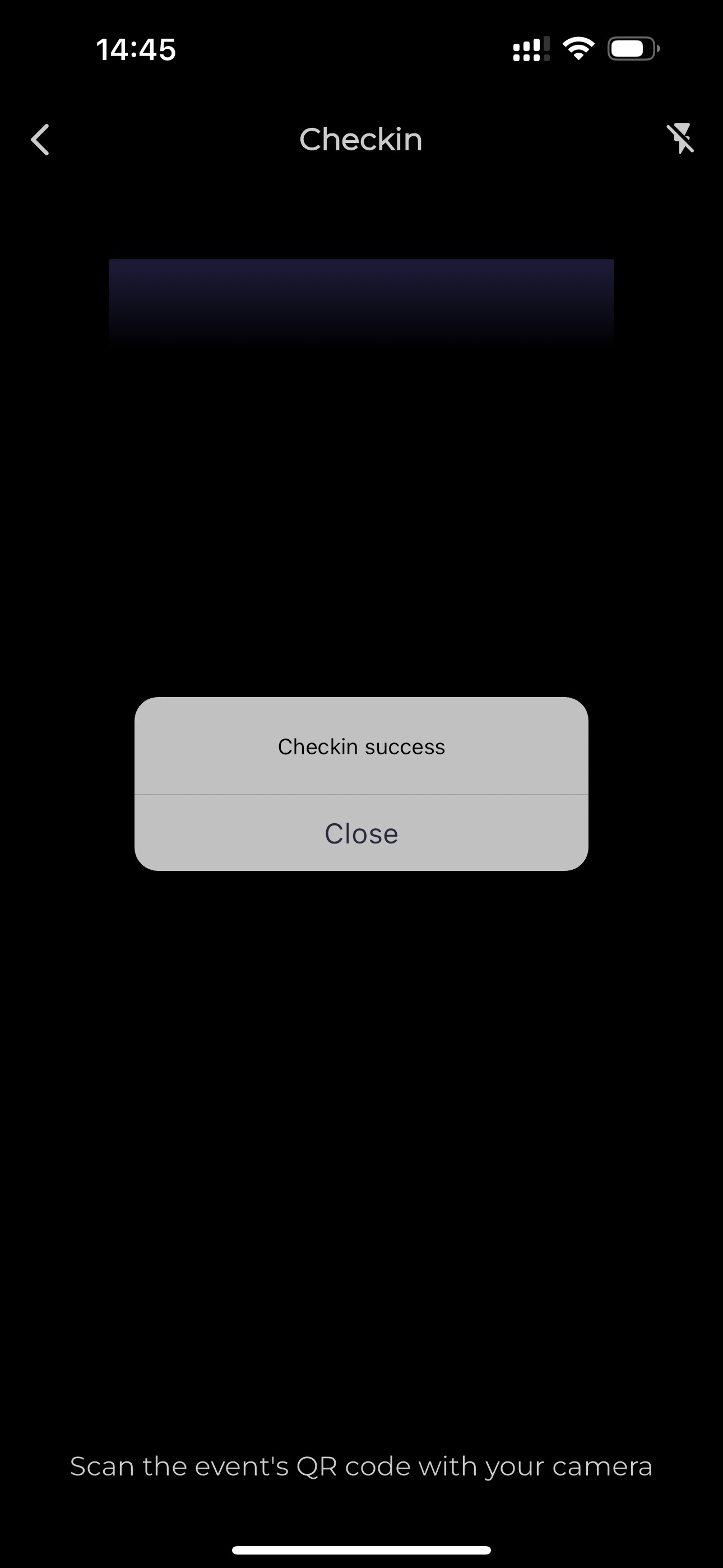
Press the close button on the notification, keep the screen as it is, and you can continuously scan for check-ins for attendees with extremely fast processing and highly accurate event statistics.