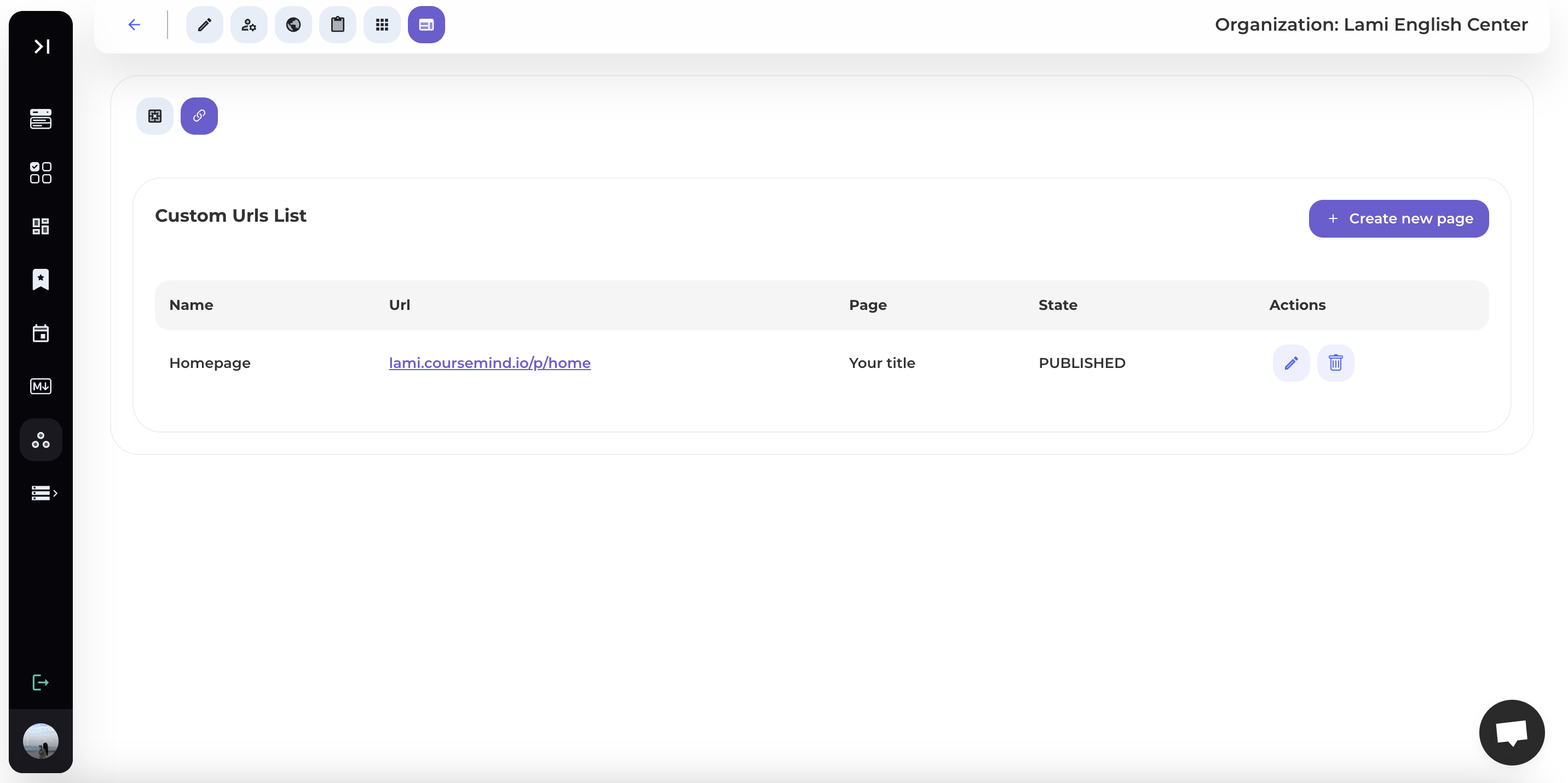Organization Management: Website
Step 1: Access https://coursemind.io/organization
Step 2: Choose an organization
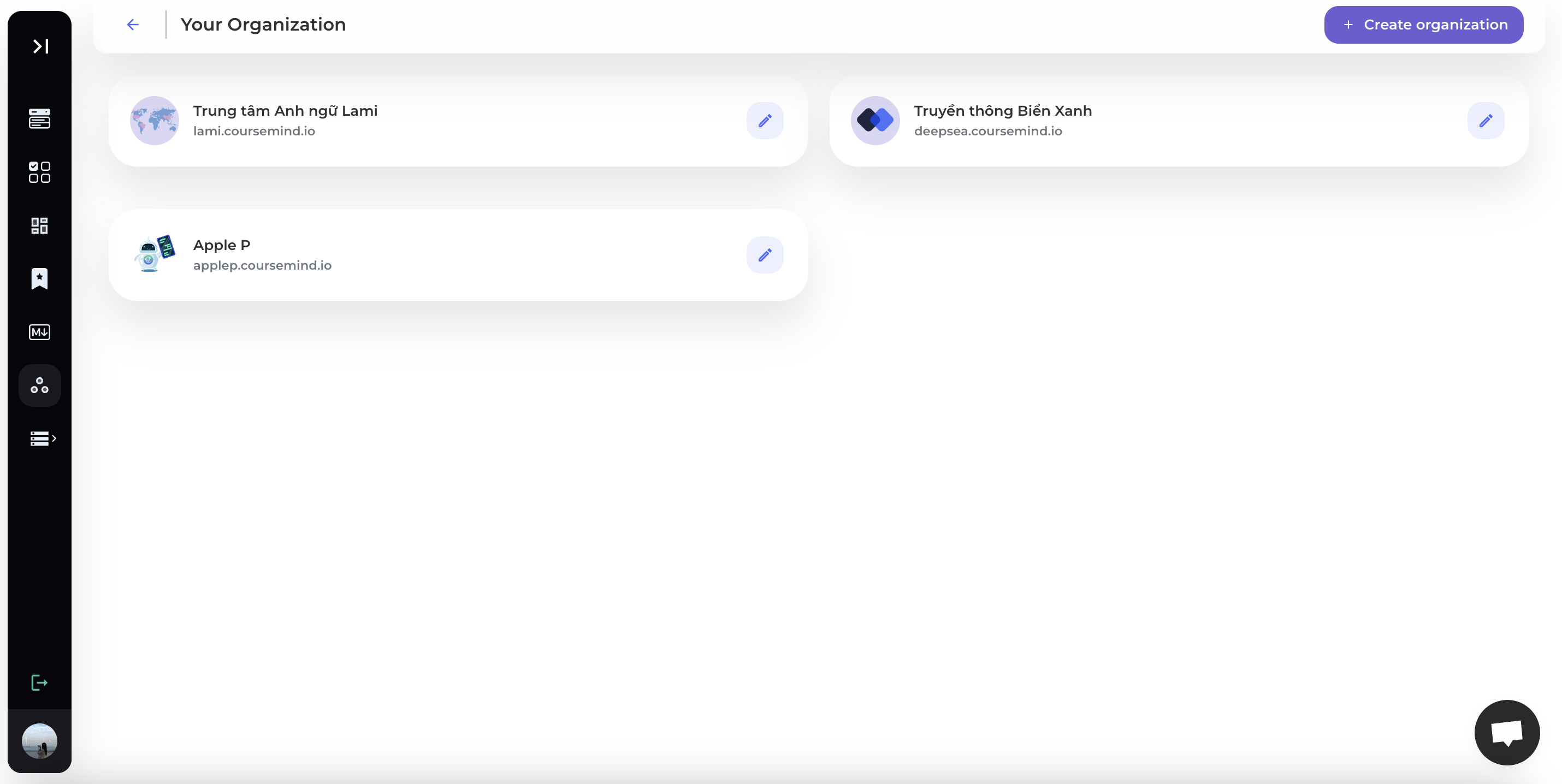
Step 3: Select Website icon on the toolbar
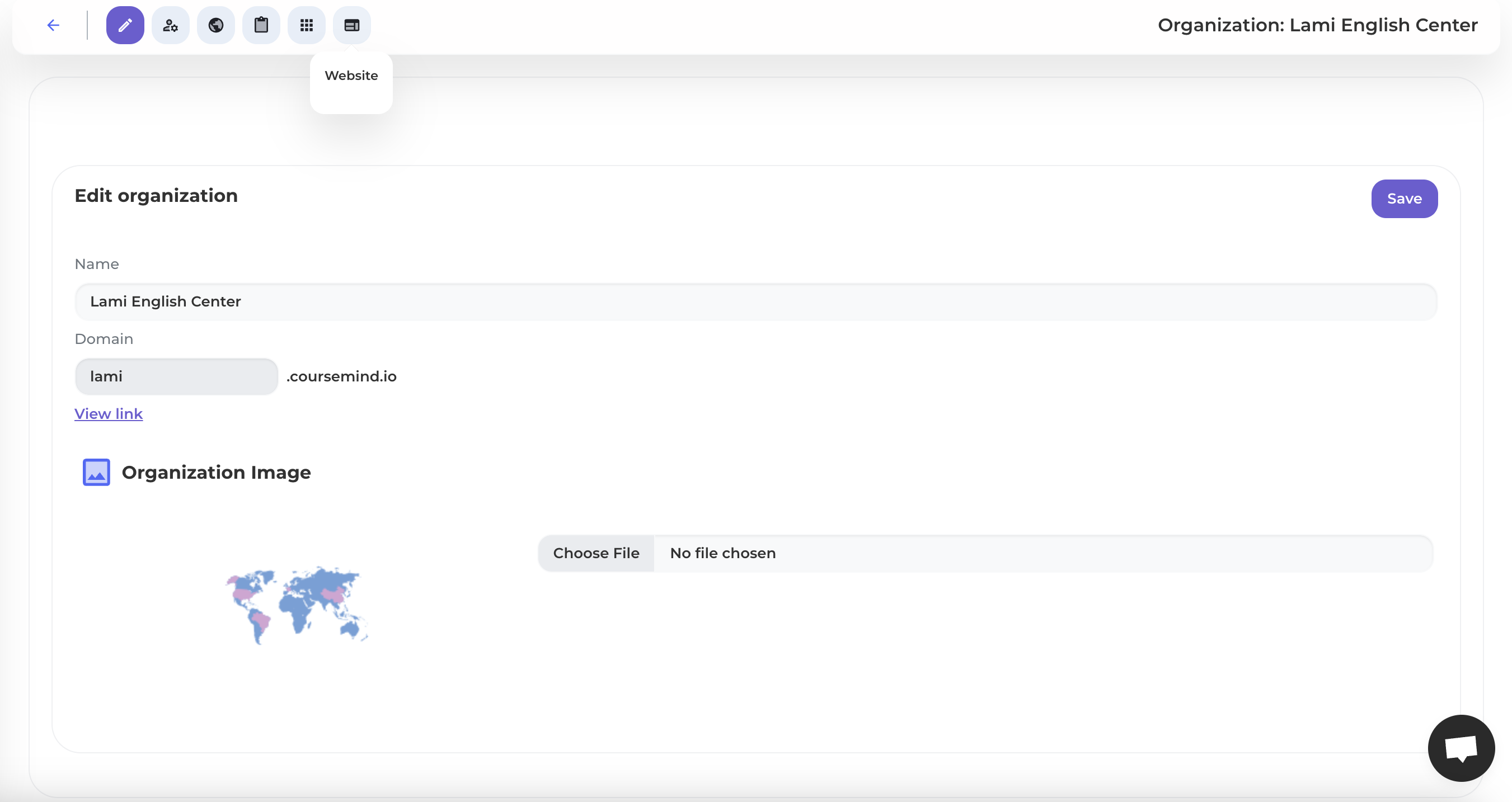
Here, you can create landing pages and customize the URLs for your website.
1. Create a Landing Page
Step 1: Click [Landing Page] on the toolbar.

Step 2: Select [Create Landing Page]
Click the [Create Landing Page] button to choose a landing page template and proceed with creating the landing page.

Step 3: Customize the Landing Page
Here, you can customize the landing page content by editing the text, dragging and dropping elements to create the page with components such as images, text, links, tables, etc.

2. Custom URL
Step 1: Click on [Custom URL]
Click on [Custom URL] in the toolbar.

Step 2: Select [Create New Page]
Click the [Create New Page] button to create a new page.

Step 3: Enter New Page Information
Enter the required information to create the page and URL.

Select a landing page from the pages you've created.
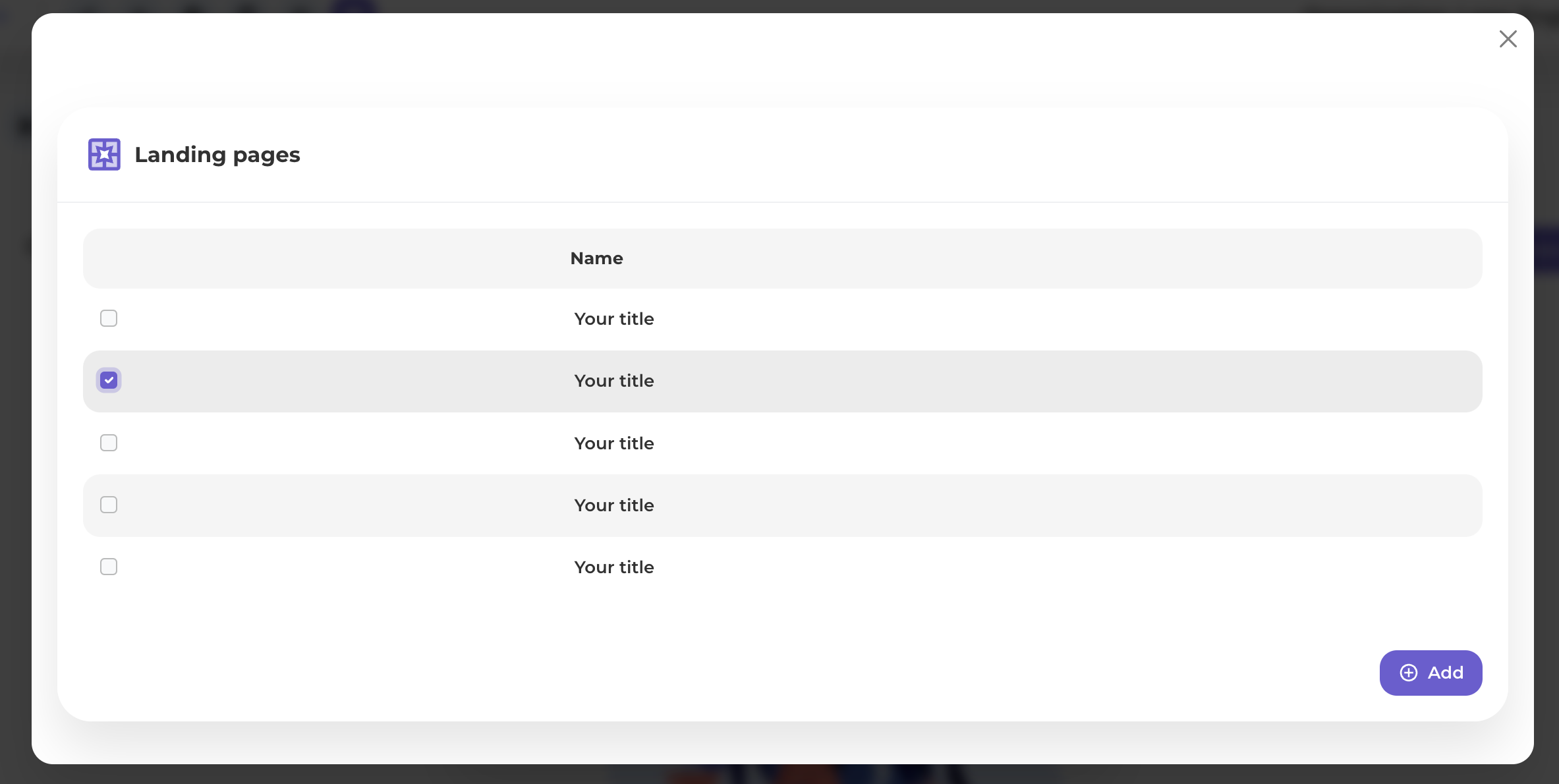
Step 4: Confirm Creation
Press the [Create] button to confirm and complete the creation of the new page and URL.
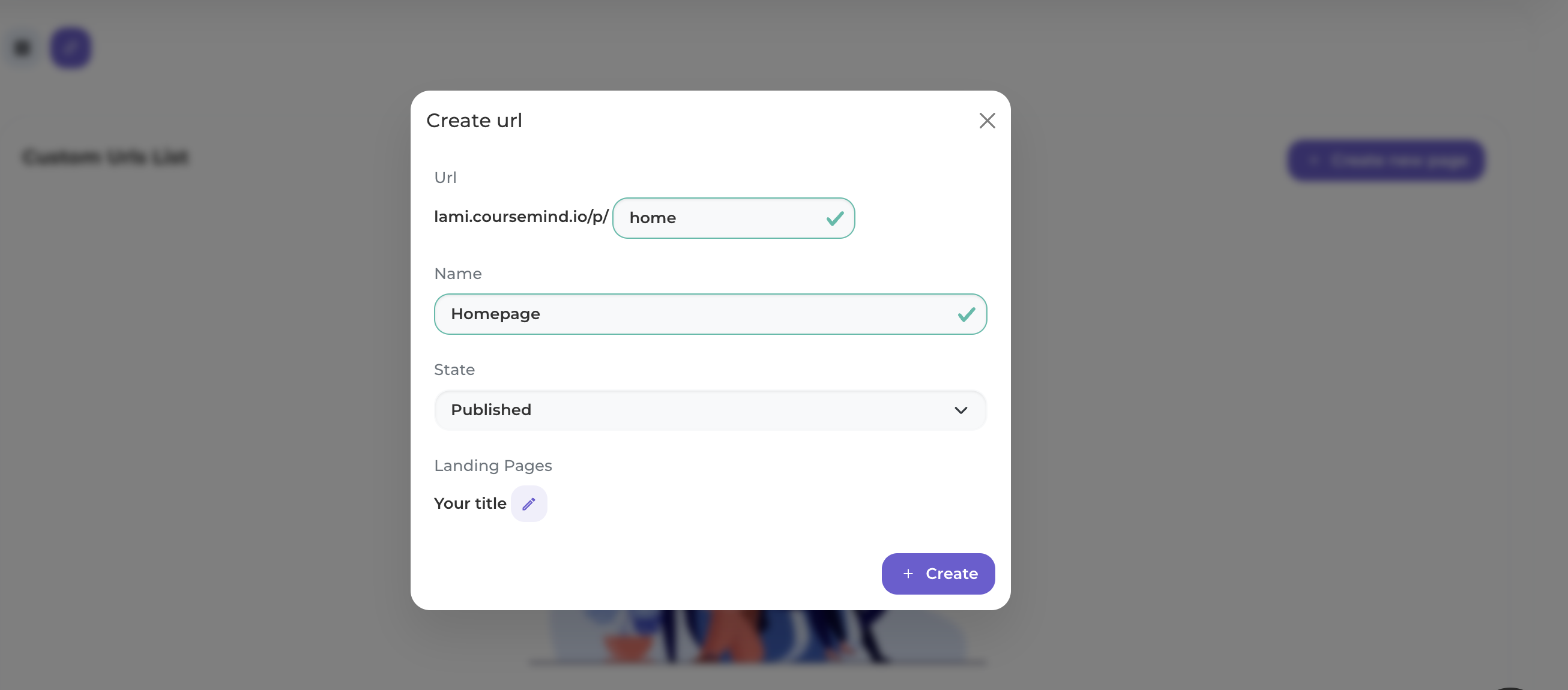
After completion, your page will be displayed as below.
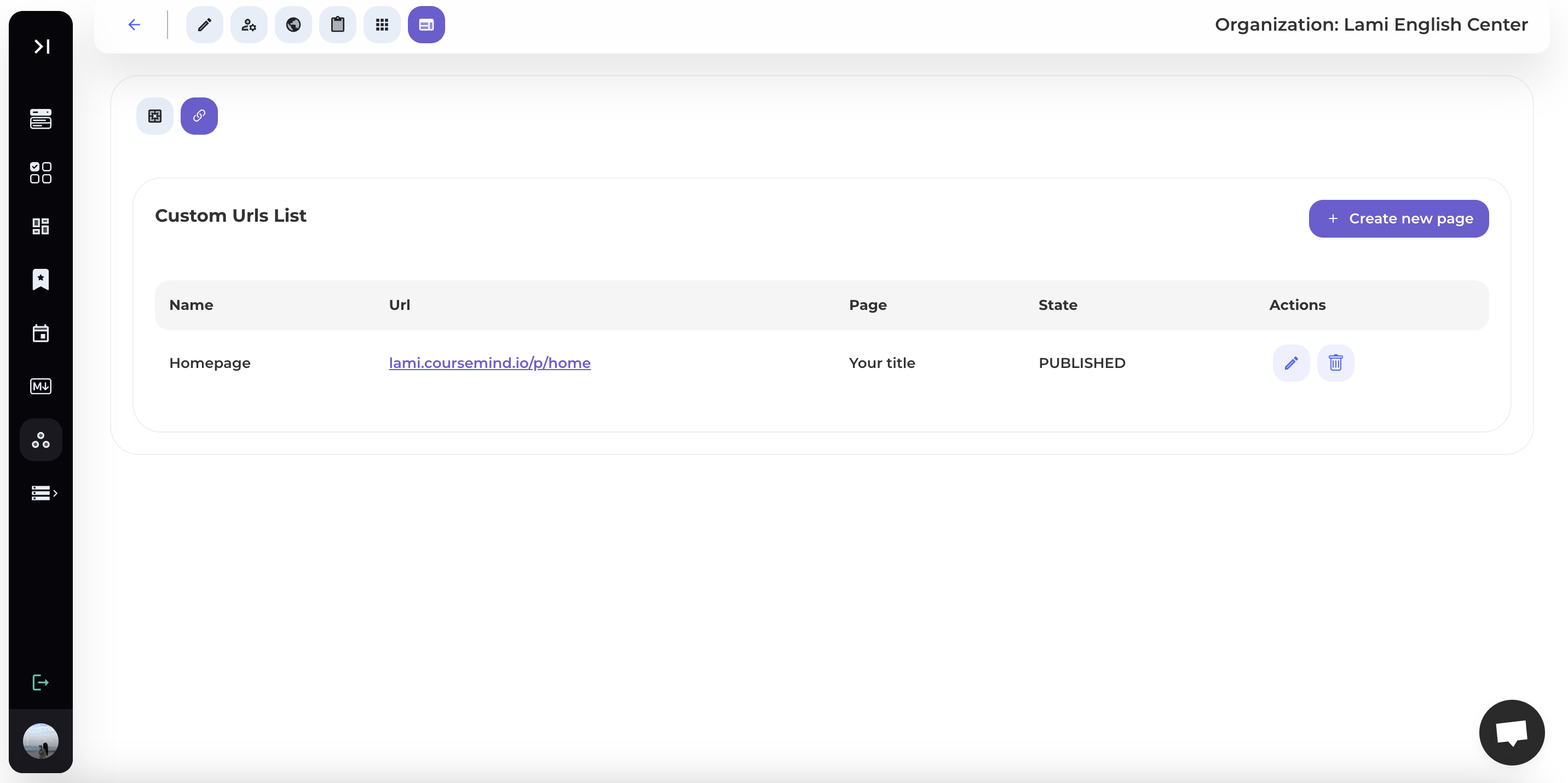
3. Access Landing Page/ Website
To access the landing page you've created, please click on the link in the [URL] section, and the system will automatically open a new tab displaying your website.