Organization Management: Domain
1. Manage Domain
Step 1: Access https://coursemind.io/organization
Step 2: Choose an organization
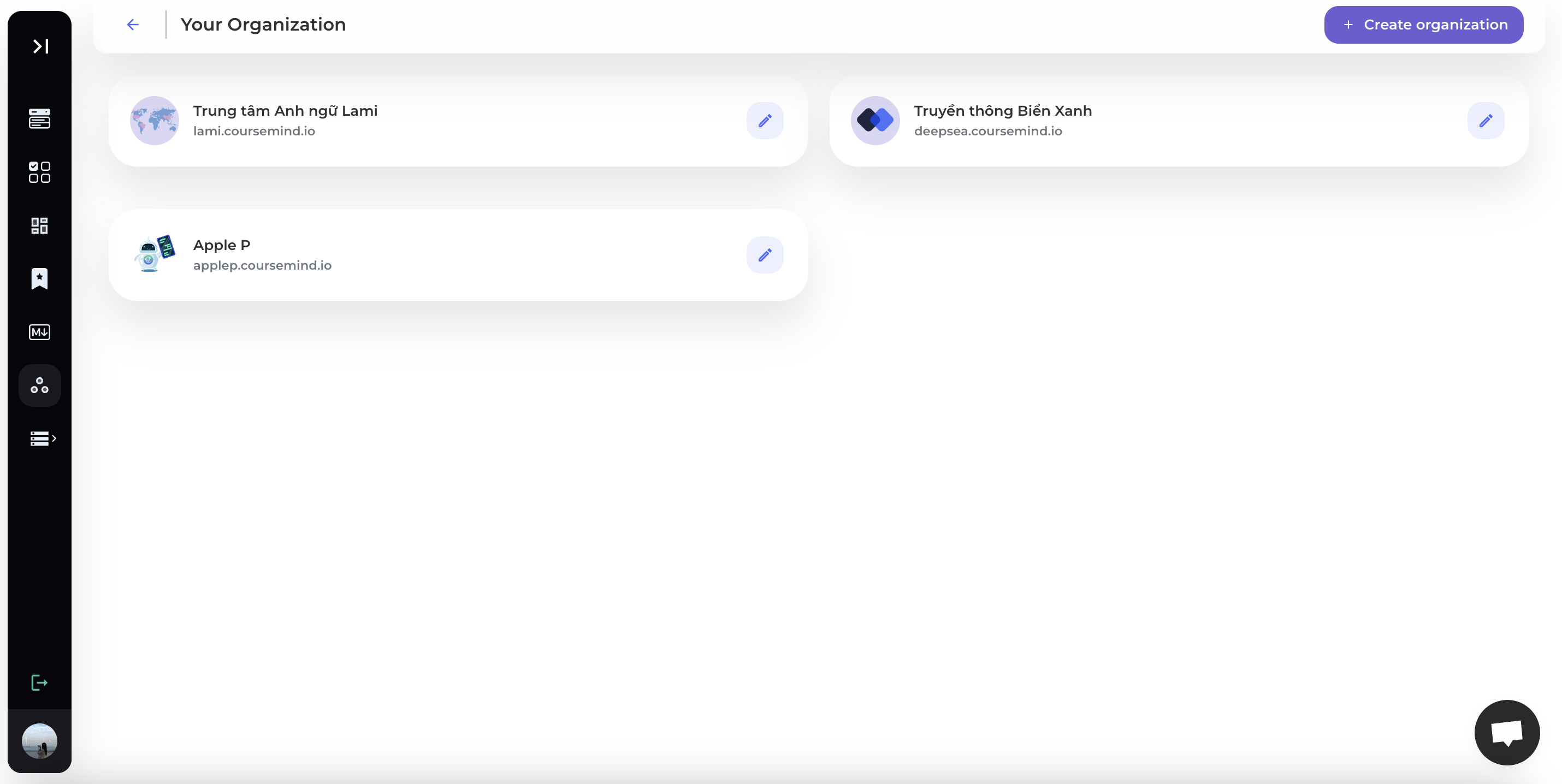
Step 3: Select Domain icon on the toolbar
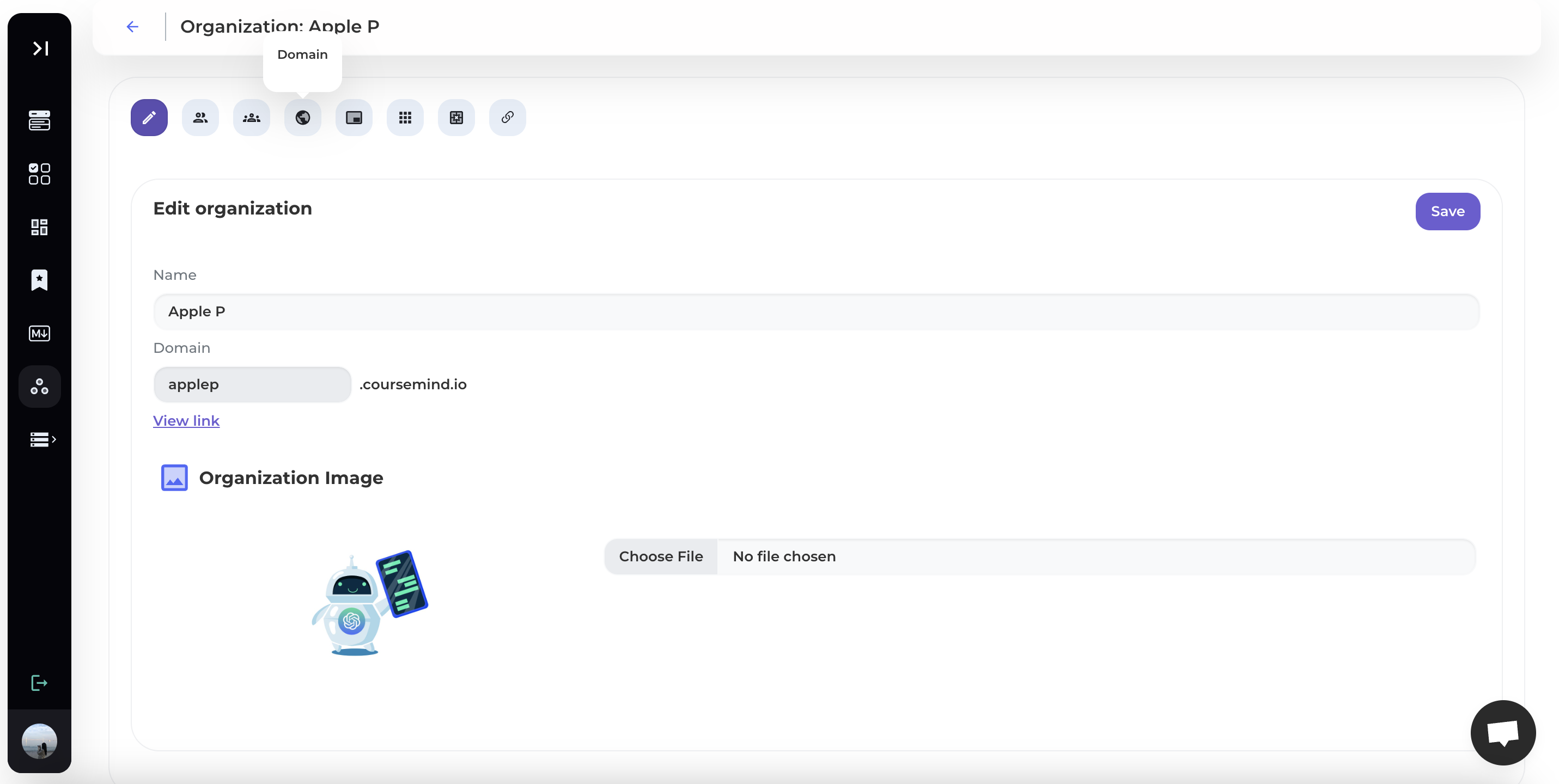
The system will display the current domain name and allow you to change the organization's domain:
- [Current Domain Name]: The current domain name/URL of the organization.
- [Change Domain Name]: Allows you to change the organization's domain name.
Step 4: Change Domain (if desired)
You can replace the CourseMind URL with a custom domain by adding a DNS CNAME to your hosting service provider account.
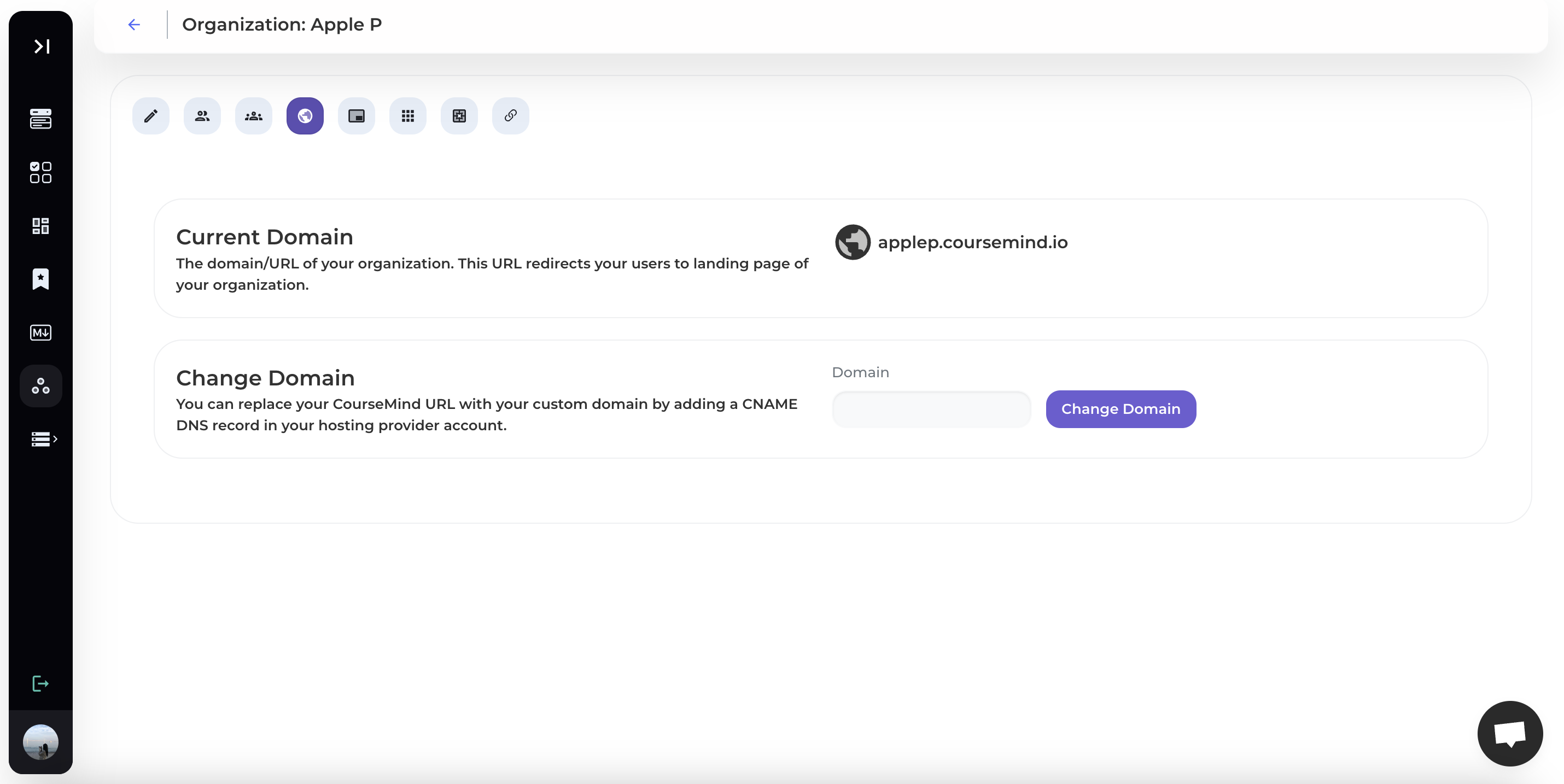
After obtaining a domain name (including both the subdomain and your custom-configured domain name), the login and whole platform will be fully customized according to your name and logo.

2. Replacing the CourseMind subdomain with your custom domain
Step 1: Purchase your own domain
First, you need to register an account on the domain provider's website. Then log in to your account to proceed with domain pointing.
Step 2: Choose the DNS Management of the domain
Click on the DNS records of the domain you want to point to hosting.

Step 3: Create a record
Click [Create Record] to start pointing the CourseMind subdomain to your custom domain:
- Host: @
- Type: Choose CNAME
- Value: Enter the subdomain on CourseMind for your organization (Example: applep.coursemind.io)

Click [Add Record] to save the record information.
Step 4: Change the domain name on CourseMind
Enter your custom domain in the [Change Domain] section and click the [Change Domain] button.
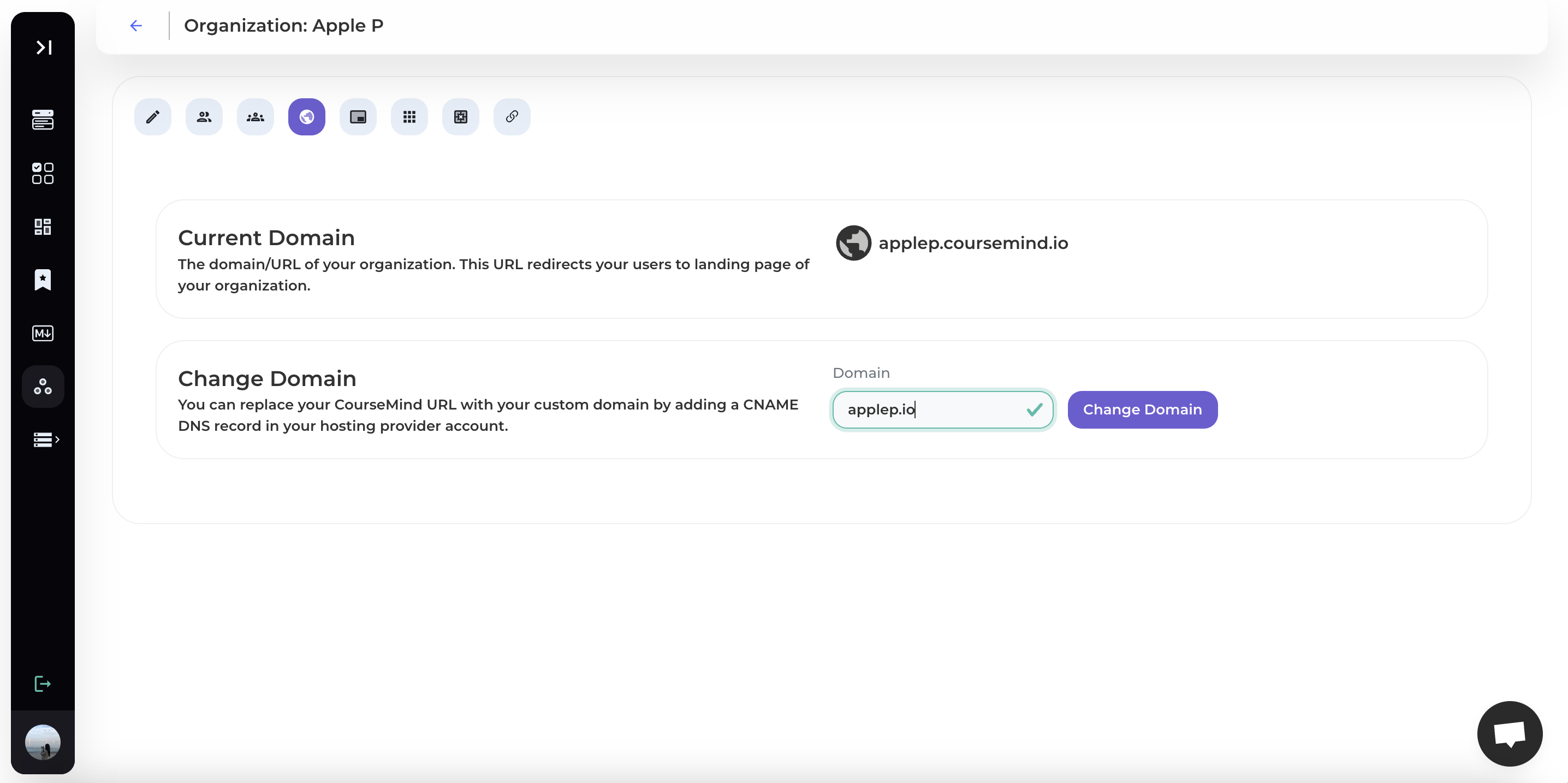
So you have successfully switched to the custom domain of your organization and displayed it with your own branding.